To create a Facebook page, log into your personal Facebook account, click the “+” icon (or “Create” button), select “Page”, choose a page type (Business, Brand, Community, etc.), fill in the required information (name, category), and click “Create Page”.
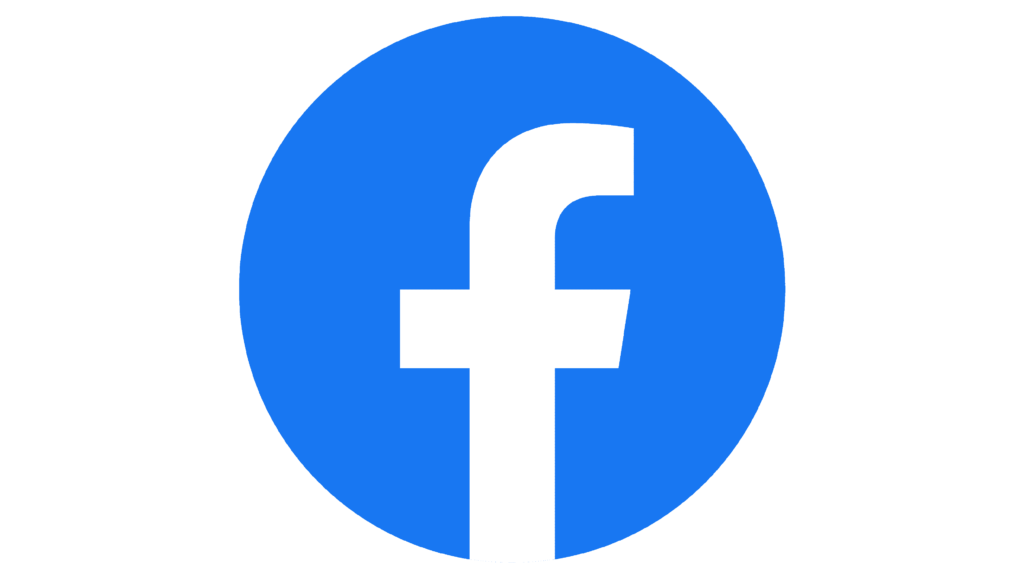
Here’s a more detailed guide:
1. Log in to your Facebook Account:
- Open the Facebook app or website and log in to your personal account.
2. Navigate to the “Create Page” Option:
- On Desktop:Click the “+” icon (or “Create” button) in the top right corner of the page and select “Page” from the dropdown menu.
- On Mobile:Tap your profile picture to open the Menu, then tap “Pages” and then “Create”.
3. Choose a Page Type:
- Select the type of page you want to create, such as “Business or Brand,” “Community or Public Figure,” or “Artist, Band, or Public Figure”.
4. Fill in the Required Information:
- Page Name: Enter the name for your page.
- Category: Search for or select a category that best describes your page.
- Optional Information: You can also add a bio, contact information, location, and hours.
5. Create Your Page:
- Click “Create Page” to finalize the creation process.
6. Customize Your Page:
- Add a Profile Picture and Cover Photo: Upload images that represent your page.
- Invite Friends: Invite your friends to like your page.
- Set up Notifications: Turn on page notifications on your profile to get updates.
- Edit the Action Button: Customize the button to encourage specific actions, such as “Visit Website” or “Shop Now”.
